For this assignment, I have pondered quite a bit as to what to do. Dr. Strange asked our class to create an assignment that he may potentially use later in EDM310. The only restriction was, that the assignment had to deal with our specific field. For me, that means Elementary Education (K-6th). There are so many things that could be done in that field. I have said many times that my classroom will not be just a class, but we will be a family that works together. So, to work together as a family, you have to know each other right? I hope so! I mean you spend more time together than your actual family, so why not? Therefore, I decided to come up with an "All About Me" assignment. When I do start teaching, I hope to be able to do an activity similar to this assignment so that everyone will get to know everyone, in the class. After spending a numerous amount of time on Google, I finally found a technology tool to use for this assignment!
Glogster!! Glogster is a unique social network based on the creation and sharing of Glogs - interactive posters loaded with text, graphics, music, videos, and more. It is very similar to Blogger, but instead of typing paragraphs to express feelings and share thoughts, Glogster uses pictures, videos, audio and text to share the same things as Blogger, but in a more confined area. When I found Glogster, I immediately got started!! Glogster is free, but you have to create an account! You may sign up via Facebook, or email! Easy peasy, lemon squeezie!!
Assignment instructions:
- If need be, create an account on Glogster.
- Once you have signed up, create your Glog poster! Decorate your Glog any way that you like, that is appropriate for school!
- You must include the following, but you may add more if you wish:
a. Title for assignment (i.e. Your name, "All About Me," nickname, etc.)
b. A picture of you
c. Your immediate family's names
d. Favorite video or a video of you speaking about anything you wish
e. Pictures of other favorites (i.e. animals, cars, places, food etc.)
f. Teacher's name and/or class number (i.e. Ms. Lankford's 3rd grade class, Dr. Strange's EDM310, etc.)
Once you have created your Glog, save it. When the "Successfully Saved" box pops up, click the "Dashboard button"
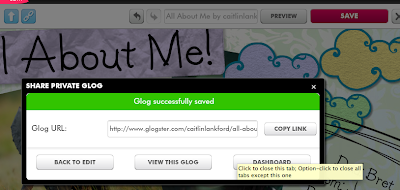
Scroll down the page, and just after the box where you can create another Glog, click on the Glog you just created.
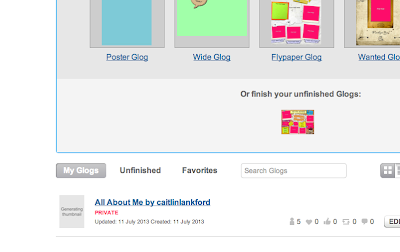
Once again, scroll down the page, and right below your Glog, there is an "embed your Glog" button. Click on the button.
![]()
Select the code that is best suited for blogs. (You will see the selection)
Embed your Glog onto your blog!!
Below is my first Glog! I had so much fun creating my Glog, and I plan on using Glogster in my future classroom!!
Have fun and be creative! The sky is the limit!!
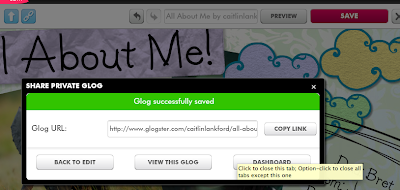
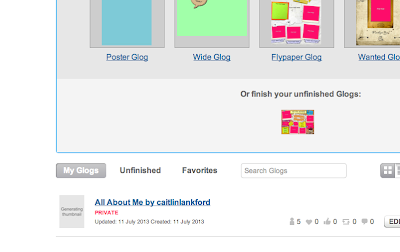
A really good idea. I'll add it next semester.
ReplyDeleteCaitlin,
ReplyDeleteI liked that you explained to us the whole thought process you had when creating your assignment. Your instructions were simple, and you also taught by example by using screenshots and a sample of your work. Very good job!
Carly